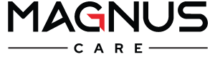Every iPhone user wants their battery to last as long as possible without any issues. Maximizing battery life on an iPhone involves managing settings, adjusting usage habits, and keeping the device in good condition. Here are some effective tips to help extend your iPhone’s battery life:
1.Enable Low Power Mode
Low Power Mode reduces background activity, like email fetch, app updates, and some visual effects. Enable it by going to Settings > Battery > Low Power Mode or by adding it to your Control Center for easy access.
2. Reduce Screen Brightness or Use Auto-Brightness
Auto-brightness adjusts screen brightness based on surrounding light levels, which prevents the screen from staying too bright unnecessarily. This reduces battery drain, especially in low-light environments, where a lower brightness is sufficient. Also adapts the screen brightness to the lighting in your environment, which helps prevent eye strain. For example, in dark surroundings, it automatically reduces brightness, making the screen easier on the eyes. If you notice or identify any charging issues, it’s best to consult a reputable iPhone service centre near you as soon as possible.
3. Turn Off Background App Refresh
Prevent apps from refreshing in the background by going to Settings > General > Background App Refresh and choosing either “Wi-Fi,” “Wi-Fi & Cellular Data,” or turning it off altogether.
4. Limit Location Services
GPS is power-intensive, so it’s best to limit Location Services. Go to Settings > Privacy & Security > Location Services and adjust settings to “While Using the App” or “Never” for apps that don’t need constant location access.
5. Manage Push Notifications
Constant notifications can drain the battery. Turn off notifications for non-essential apps by going to Settings > Notifications and selecting which apps you want to receive notifications from.
6. Use Dark Mode (on OLED Displays)
If you have an iPhone with an OLED screen (iPhone X, XS, 11 Pro, and newer), using Dark Mode can help conserve battery since OLED displays use less power with darker pixels. Activate it under Settings > Display & Brightness > Dark Mode.
7. Turn Off Unused Wireless Connections
Bluetooth and Wi-Fi consume power when enabled, even if not actively in use. Turn them off from Settings or the Control Center when not needed. Also, disable AirDrop when it’s not in use.
8. Avoid Extreme Temperatures
iPhones perform best in temperatures between 0° to 35° C (32° to 95° F). Avoid exposing the device to direct sunlight or freezing conditions, as this can damage battery capacity.
9. Reduce Motion and Visual Effects
Fancy animations and motion effects use extra processing power. Go to Settings > Accessibility > Motion and enable Reduce Motion to save some battery.
10. Optimize Battery Charging
iOS has a feature called Optimized Battery Charging to reduce battery aging by learning your charging routine and delaying charging past 80% until you need it. Enable it under Settings > Battery > Battery Health & Charging.